How to Use Exchange Synchronization
Here are directions on using the Exchange Sync Feature in EIOBoard.
|
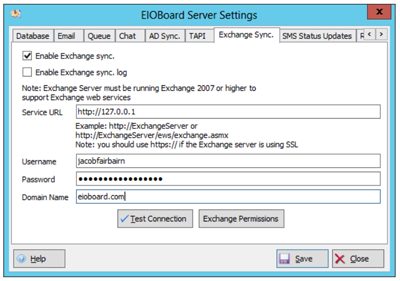 |
| |
| |
|
Open EIOBoard Server
Open the EIOBoard Server Admin from system tray. If it is not open in your system tray:
click on Start
click on All Programs
click on EIOBoard
then, EIOBoard Server Admin
|
|
|
|
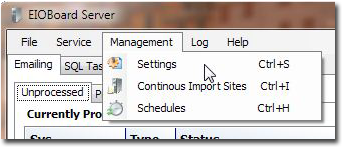
|
Once EIOBoard Server is open:
Click on Management
click on Settings
then click on the Exchange Sync tab
|
|
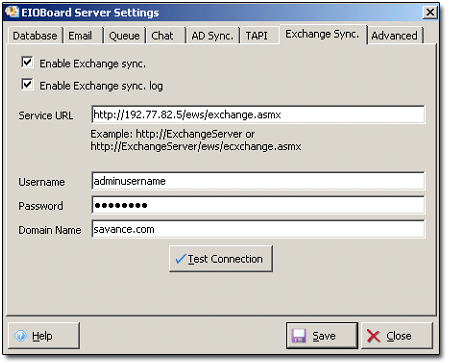 |
Configure the Server Settings
Check the Boxes
 Enable Exchange sync. Enable Exchange sync.
 Enable Exchange sync. Log (this will help to debug) Enable Exchange sync. Log (this will help to debug)
Enter the Exchange Service URL in one of the following forms:
http://ExchangeServer or http://ExchangeServer/ews/exchange.asmx
Enter a valid username, password, and domain name. This should be an admin user with an Exchange account. This account should also have access to see everyone's mailbox and calendar. Down further, we discuss the process to individually grant access to each user or running a script that will grant a certain user access to all users.
|
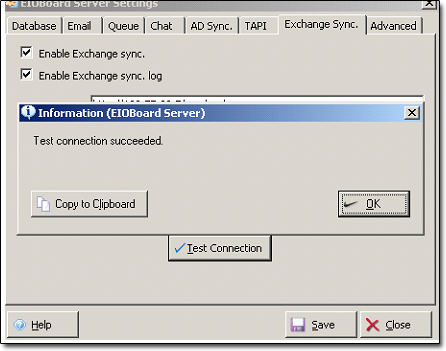 |
Next,
Press Test Connection; this will verify the service URL and the authentication settings
Press OK to the Test Connection message.
Then press Save and then press Close.
You now will have the Exchange Sync Tab Enabled and can now configure the Outlook status mappings to EIOBoard's statuses. |
|
Configure Permissions
|
|
Check the box for each of the Outlook statuses you wish to map. Choose the status from the drop down that correlates to the EIOBoard status that is most applicable. Optionally do the same for Auto Return. Enabling Auto Return will automatically set the status to the specified option in the drop down when the event has ended. [Previous Status] will set the status to the individual's status before the synced event started after the duration of the event has lapsed.
|
|
Configuring Permissions for the Sync to Work Properly
|
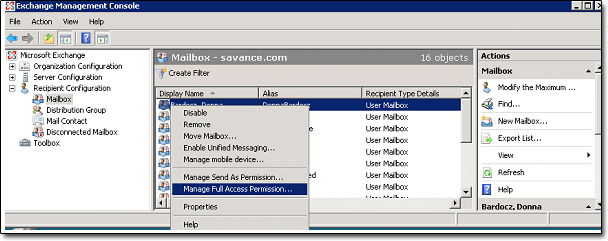 |
Open the Exchange Management Console,
Expand Recipient Configuration,
Select Mailbox to load a list of users off to the right,
Right click on a user you want to enable permissions for the user specified in EIOBoard's Exchange Sync settings,
Select Manage Full Access Permissions
|
|
This screen will open up:
|
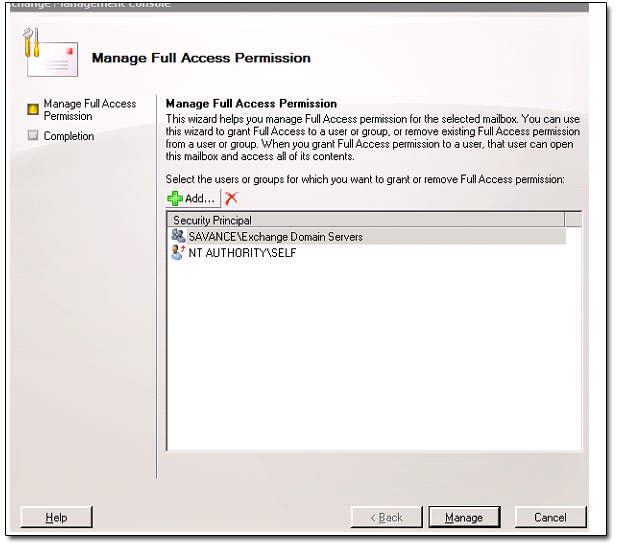 |
Click on +Add
Select the user you specified in EIOBoard's Exchange Sync Settings.
Click Ok.
Then click Manage.
|
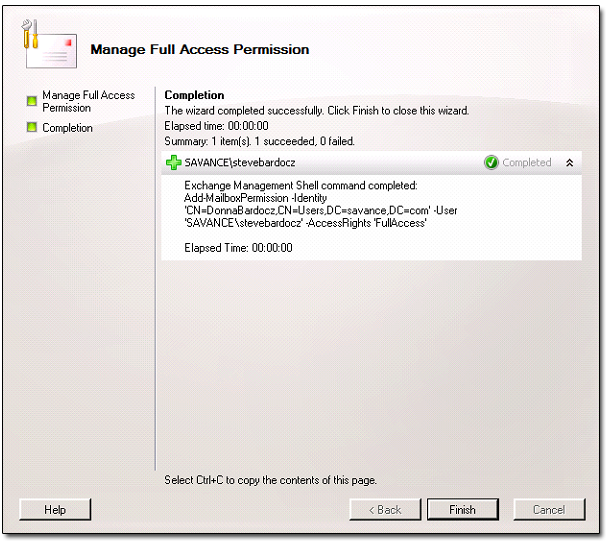 |
|
Click Finish
Repeat for other users you wish to automatically sync from the EIOBoard Server.
Bulk Methods of Setting Permissions
Open up the Exchange Management Shell
Change the script below to use the admin user you specified in the EIOBoard Server's Exchange Sync settings
Add-PSSnapin Microsoft.Exchange.Management.Powershell.Admin -erroraction silentlyContinue
$userAccounts = get-mailbox -resultsize unlimited
ForEach ($user in $userAccounts)
{
add-MailboxPermission -identity $user -user "AdminUserName" -AccessRights FullAccess
}
Run the script in the Exchange Management Shell
|