|
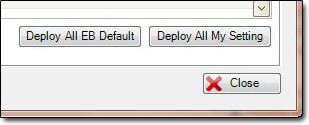 Description - Describes the Setting or Feature Description - Describes the Setting or Feature
EIOBoard Default - Default setting when the software is first installed. We also have an option for resetting the deployable setting to the EIOBoard Default Settings on the lower right side.
My Settings - Setting Currently Set by the Logged In User
Deployable Settings - This is the setting that will be deployed if "Deploy" is checked.
Deploy - Sets the default for anyone who hasn't already customized that setting
Locked - Forces that setting and locks the user from being able to adjust the specified setting.
|
*NOTE: A restart is not required for the setting to take effect. To deploy the settings you have set in the Deployable Setting column where Deploy is checked, simply press the "Save" button. This will automatically push this setting out to your users during the next refresh cycle on the client.
The "Deploy All EB Default" button will copy all the settings that are specified under the "EIOBoard Default" column to the deploy column and checks the deploy checkbox.
The "Deploy All My Settings" button will copy all the settings that are specified under the "My Setting" column to the deploy column and checks the deploy checkbox.
Please note that these settings will not be pushed out to any user that is set as an EB Admin.
|
|