 Configuring a Users View Configuring a Users View
|
Back to Help Guides |
| Here are some Helpful Tips for Configuring a Users View |
| |
| The Application and the Outlook Add-in use the same configurable Settings Menu. EIOBoard can be configurable for each of its users. We are going to run through some basic options for changing the View for your Users. |
|
|
 Application Application |
 Outlook Add-In Outlook Add-In |
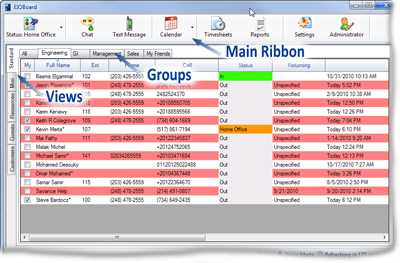 |
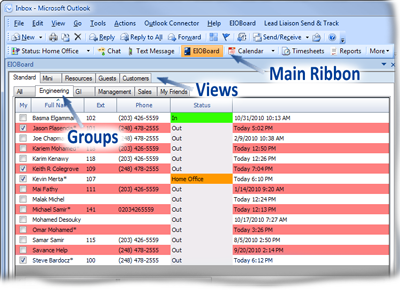 |
| |
|
| Configure the View |
|
|
|
| |
|
|
| |
 Browser Browser |
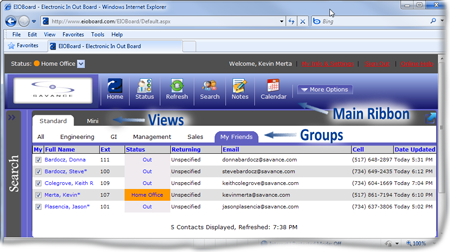 |
|
| |
| |
| |
| |
| |
| |
| |
| |
| |
| |
| |
| Configure the View |
|
|
|
|
| |
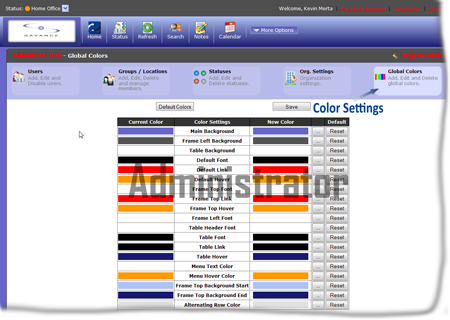 |
|
|
|
| |
To change the colors your must use the Administration button or have Admin rights |
| |
|
|
| |
Current and New Color - Changes the colors for the Browser Main View |
| |
Default Color Button - resets all the color back to the default color scheme |
| |
|
| |
|
| |
|
| |
|
| |
|
| |
|
| |
|
| |
|
| |
|
|
| |