|
Overview
This document is designed to assist EIOBoard Customer-Hosted (Intranet) customers with using and configuring the Active Directory Synchronization (AD Sync) feature built into the EIOBoard Server.
How It Works
The AD Sync service works by first configuring an organization to an AD filter template. You can have one template per organization. For companies who only implement one organization structure, you will only have one filter template. However, if you have several organizations, we've designed the tool to allow you to map specific OUs or even users within certain OUs to sync with that organization. You can also explicitly exclude certain users, even if you chose an entire OU.
The program is made up of two components, a configuration tool and the actual service. From the configuration tool, you can configure your settings, configure the filter templates, perform a manual sync, review the sync logs, set the sync schedule, and control the service. The sync service itself is the sync engine of the operations and is what actually runs even when the system is not logged in.
Getting Started
|
- Configure the settings as necessary. Be sure to test the connection to be sure you have the proper AD server/login settings. You can also use this opportunity to review the sync schedule and which fields you want to sync. Click OK to the settings and the program will automatically connect to EIOBoard to authenticate and to your AD to authenticate and load the AD forest.
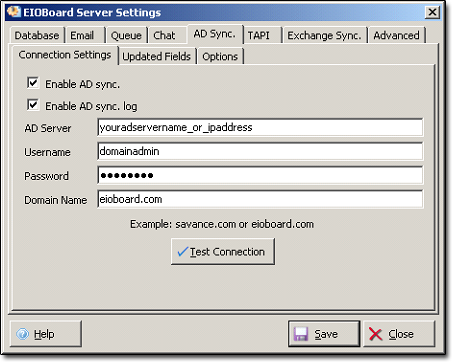
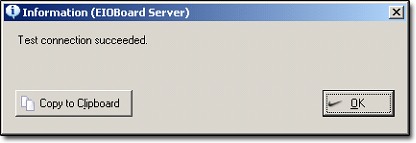
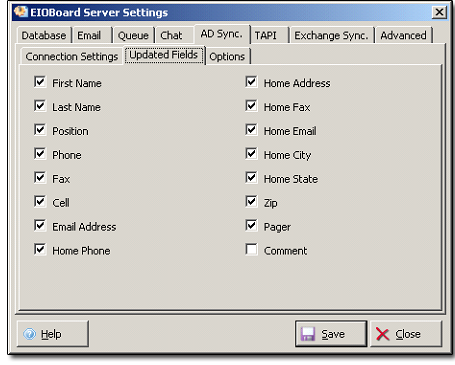
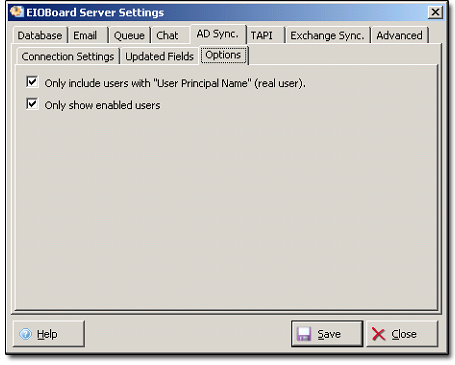
- Configure your filter templates. If you only have one organization, you can just make all of your changes to the Default organization. If you have more than one organization, you will have to define and save a template for each organization you wish to have synchronized with your AD.
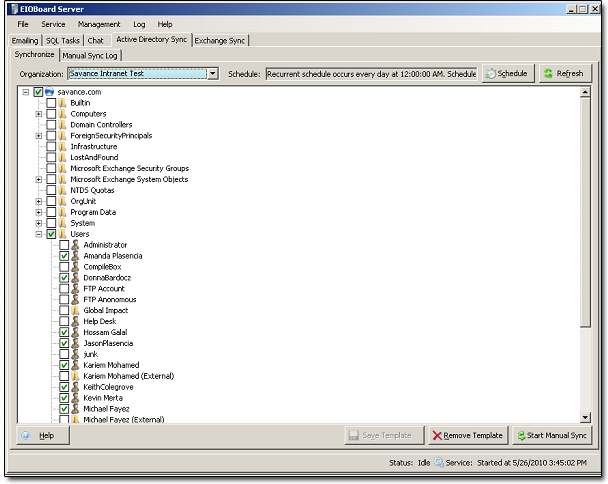
- Expand the main domain and your appropriate Organizational Unit (OU).
- You can now select the entire OU, certain people within the OU, or exclude certain people within the OU. When you sync, everyone selected will be synchronized, new users will be added and selected, any users removed will be deleted.
- You can either click Save Template or Start Manual Sync. If you Start Manual Sync, all selected users will be synchronized. Any users that were in EIOBoard will remain in EIOBoard and will only be updated if their username matches their AD username. Now that these AD users have been added into EIOBoard, you have the option to allow these users to log in using Windows Authentication. For details on how to set this up, please visit one of the following knowledgebase articles:
How to Setup Windows Authentication in the Application or Outlook Add-In
How to Setup Windows Authentication in the Web Interface
|