Using the Status Counter
|
|
The status counter is both beneficial for both the employee and the employer. Employees are shown a timer in the right hand corner of the screen counting down until their break/lunch is over, so they will never be late coming back. Employers can see the counter next to each employee showing their return time, also the counter turns a different color and blinks when someone is late returning.
|
| |
 |
Benefits
- User Can See Time Left on Lunch or Break
- Everyone Can See When Employee is Returning
- Breaks can be Scheduled with Better Accuracy
- Employers Can Create Reports on Late Returns
|
|
| |
View the Status Counter
|
Application Interface Showing Status Counter Screen
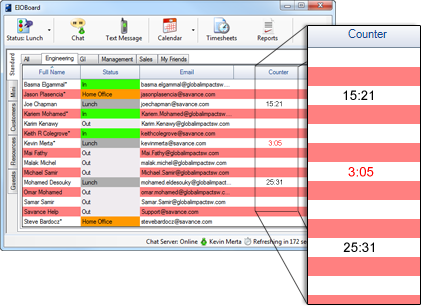 |
|
|
|
- View Users' Status Counter w/ Return Time
- Viewable from Outlook Add-In and Application Interfaces
|
| |
|
| |
Enable the Status Counter
|
Update Status Screen
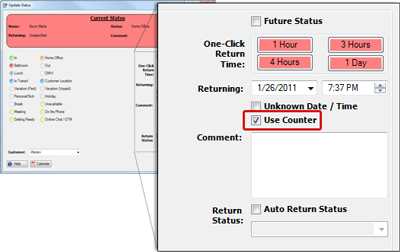 |
|
- Starts Counter when Users Change Status
- Enabled from the Update Status Window
|
|
| |
Admin Controls
|
Administration Screen
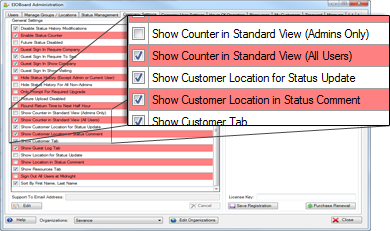 |
|
- Enable Counter from the Admin Screen
- Choose Who Can View the Counter
|
|
| |
Generate Reports
|
| |
Reports Screen
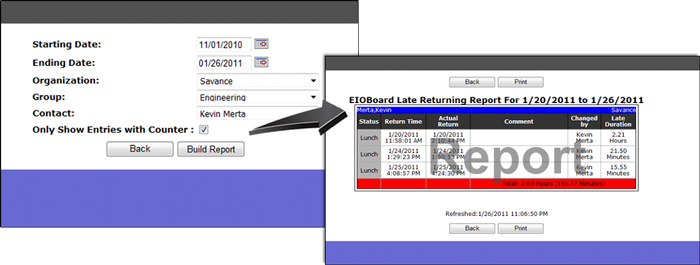 |
|
| |
| |