| STEP 2 - |
Choose Your Interface Option
|
| |
Application
|
Browser
|
Outlook Add-In
|
Mobile
|
| |
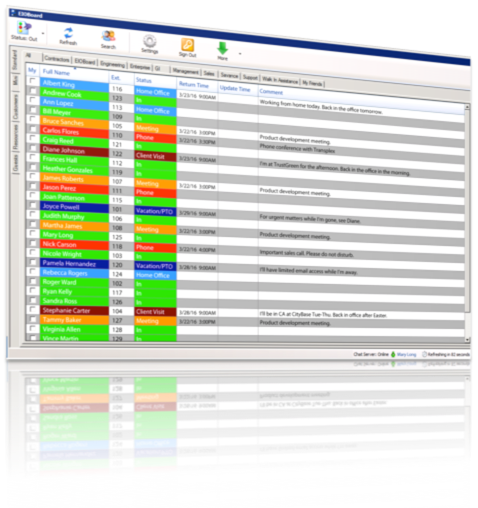 |
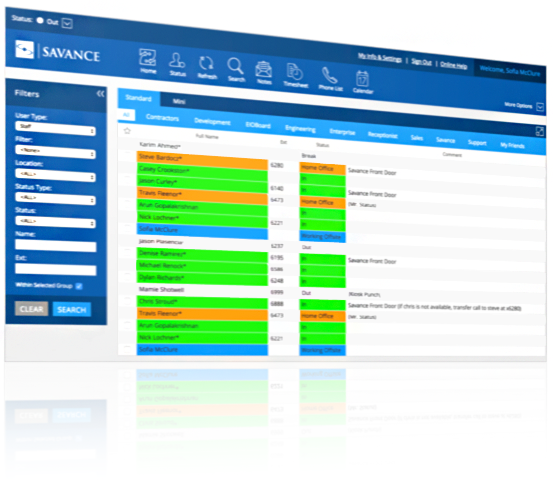 |
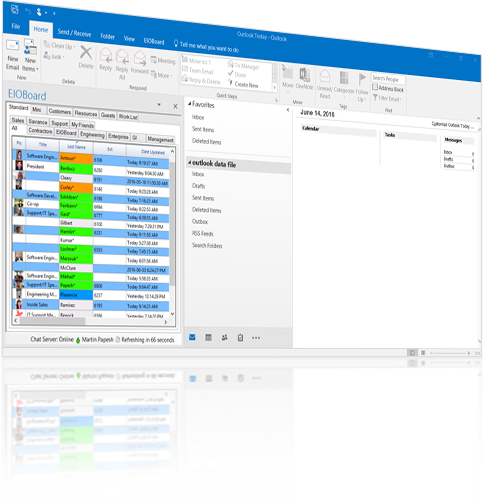 |
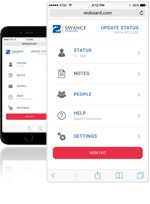 |
| |
|
|
|
|
| |
Benefits |
Benefits |
Benefits |
Benefits |
| |
 Includes all features Includes all features |
 No need to install anything No need to install anything |
 Includes all features Includes all features |
 Runs on most mobile devices Runs on most mobile devices |
| |
 Runs without Outlook Runs without Outlook |
 Accessible from any PC Accessible from any PC |
 Built into Outlook Built into Outlook |
 Can be accessed anywhere Can be accessed anywhere |
| |
|
|
|
|
| |
Limitations |
Limitations |
Limitations |
Limitations |
| |
Runs only on Windows OS |
Must use a browser |
Must have Microsoft Outlook |
No administration area |
| |
|
|
|
|
| |
Learn More |
Learn More |
Learn More |
Learn More |
| STEP 4 - |
Add Users
|
| |
 |
Add User Manually
|
|
 |
User Import Wizard
|
| |
You can Manually Add users to EIOBoard With our very simple user information form found in the Administration Area under Users > New. |
The fastest way to import users you have saved on an Excel sheet or any file that works with Excel is out Import Wizard found in the Administration Area under Users > Import. |
| |
|
|
| |
Learn More |
Learn More |
| |
|
|
| |
 |
AD Sync w/ Windows Authentication
|
 |
Company User Settings
|
| |
The AD Sync tool will help you synchronize your contacts and all their information with custom built templates. |
We have included a Company User Settings feature in our Application and Outlook Add-in Intefaces, which allows administrators to deploy user settings without being at the user's desk. Administrators can now Change Views, Toolbar Buttons, Chat Options, Automatic Sync, and more. |
| |
|
|
| |
Learn More |
Learn More |
|