Setting Up Your Calendar
|

|
| Here are some helpful tips for setting up your calendar. |
| |
| Add an Event or Appointment |
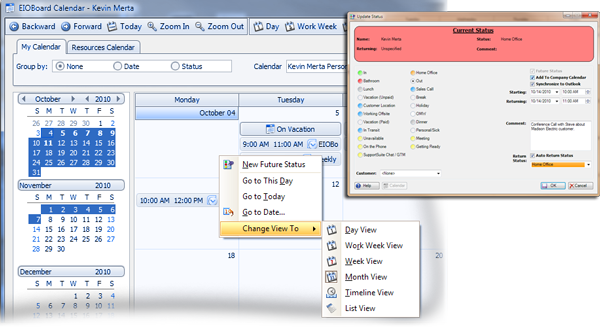 |
| |
| Double Click or Right Click and Choose Future Status on the EIOBoard Calendar to add an Event or Appointment |
| |
| |
| |
| |
| |
| |
| |
| |
| |
| |
| |
|
|
| |
| |
| Setup Synchronizing Calendars |
|
|
| Synchronize Calendars |
|
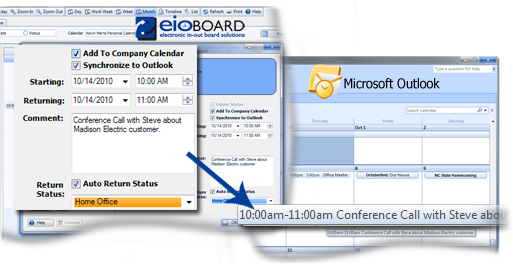
|
EIOBoard to Microsoft Outlook Sync
You can Synchronize Events or Appointments to and from your EIOBoard and Outlook Calendar.
EIOBoard Calendar - Check the Synchronize to Outlook box to Add Event to Outlook Calendar
|
| |
| |
|
| Group by Date and Status |
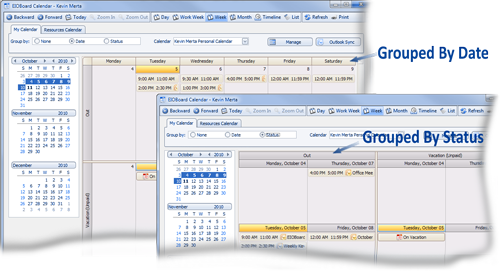 |
You can Group your Appointments or Events by the Status or the Date.
|
| |
| |
|
| List All Appointments and Events |
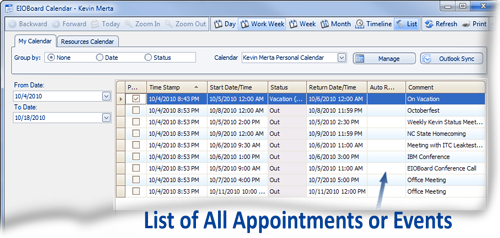 |
View a List of all your appointments or events on a single screen. You can adjust the date range for the list.
|
| |
| |
|
| Manage Multiple Calendars |
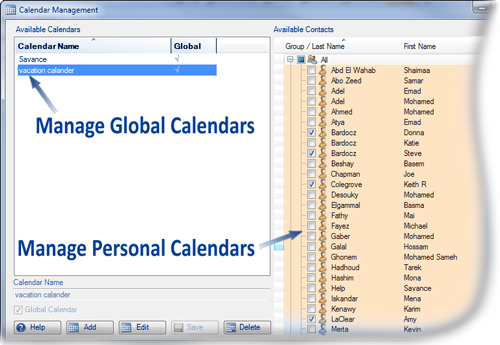 |
You can set up a "calendar view", which is a way to show multiple people's calendar in one place
Add Calendar - You can Add Calendar Views to monitor a small group of people or for each of your teams.
|
| |
| |
|
| Helpful Viewing Options |
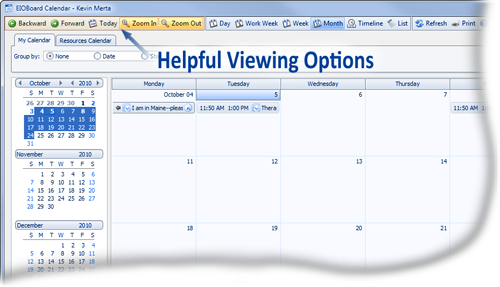 |
Our Calendar has some helpful viewing options that make it easy to navigate around.
Zoom In and Out - Will zoom in and out of any on any of the screens.
Today Button - brings you back to the current day.
|
| |
|
| |
| Resource Calendars |
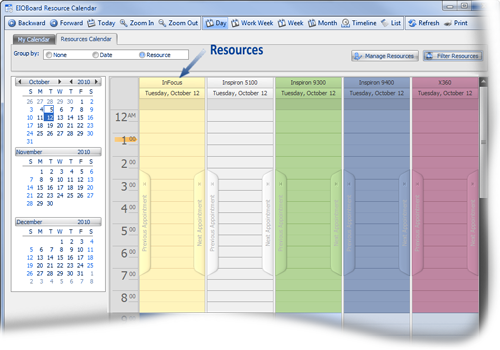 |
Our Resource Manager Calendar will organize all your Events, Functions, and Resources all in one area.
Manage Hardware, Software, People, Events Using our Resource Manager.
Click Here to find out More
|
| |
|